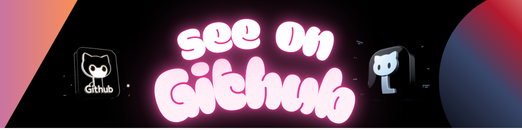Table of Contents
-
- Prerequisites
- Install Node.js
- Initialize the Project
- Install Dependencies
- Configure Gitignore
- Configure TypeScript
- Create Public Directory
- Add Public Files
- Add Optional Files
- Create Esbuild Configuration
- Enable Live Reloading (Optional)
- Create Environment Variables File
- Update Package.json
- Run the Project
Before you begin, make sure you have the following prerequisites installed:
- Node Version Manager (nvm)
-
Open your terminal.
-
Install the latest LTS version of Node.js using nvm by running the following command:
nvm install --lts
-
Create an .nvmrc file in your project’s root directory and add the installed Node.js version to it by running the following command:
node --version > .nvmrc
-
Create a new directory for your project.
-
Navigate to the project’s root directory in the terminal.
-
Initialize a new private project using Npm by running the following command:
npm init -yp
-
Edit the generated
package.jsonfile as needed. For example, you can remove the"main"field if you won’t be publishing the package, change the"license", etc.
-
Install the necessary packages for React, Esbuild, Typescript, and other required dependencies by running the following command:
npm install esbuild react react-dom dotenv typescript
-
Install type definitions for React and React DOM as dev dependencies by running the following command:
npm install --save-dev @types/react @types/react-dom
-
Run
npm install
-
Add following lines to
.gitignore*.log .env coverage node_modules public/build/ !public/build/.keep
-
Initialize the
tsconfig.jsonfile by running the following command:npx tsc --init --rootDir src --jsx react --module es6 --moduleResolution node --noEmit true
- Create a
publicdirectory in the project’s root directory.
-
Create an
index.htmlfile inside thepublicdirectory. -
Add the following HTML code to the
index.htmlfile:<!DOCTYPE html> <html lang="en"> <head> <meta charset="utf-8" /> <title>Title</title> <meta name="description" /> <meta name="viewport" content="width=device-width, initial-scale=1" /> <link rel="manifest" href="/manifest.json" /> <link rel="apple-touch-icon" href="/apple-touch-icon.png" /> <script type="module" src="./build/bundle.js"></script> </head> <body> <noscript>You need to enable JavaScript to run this app.</noscript> <div id="root"></div> </body> </html>
- Optionally, you can add a
favicon.icofile and amanifest.jsonfile to thepublicdirectory.
-
Create an
esbuild.config.jsfile in the project’s root directory. -
Add the following JavaScript code to the
esbuild.config.jsfile:import dotenv from 'dotenv'; import esbuild from 'esbuild'; dotenv.config(); const args = process.argv; const config = { logLevel: 'info', entryPoints: ['src/index.ts'], outfile: 'public/build/bundle.js', bundle: true, define: { NODE_ENV: JSON.stringify(process.env.NODE_ENV || 'production'), }, }; if (args.includes('--build')) { esbuild .build({ ...config, minify: true, sourcemap: false, }) .catch((e) => { console.error(e); process.exit(1); }); } if (args.includes('--start')) { esbuild .context({ ...config, minify: false, sourcemap: true, }) .then(async (ctx) => { await ctx.watch(); // this is needed only if live reloading will be used await ctx.serve({ servedir: 'public', onRequest: ({ remoteAddress, method, path, status, timeInMS }) => { console.info(remoteAddress, status, `"${method} ${path}" [${timeInMS}ms]`); }, }); }) .catch((e) => { console.error(e); process.exit(1); }); }
-
Open the entry file (src/index.ts) in your code editor.
-
Add the following line of code at the beginning of the file:
declare const NODE_ENV: string; if (NODE_ENV === 'development') new EventSource('/esbuild').addEventListener('change', () => location.reload());
-
Create a
.envfile in the project’s root directory. -
Add the following content to the
.envfile:NODE_ENV=development
-
Open the
package.jsonfile in your code editor. -
Change the
"type"field to"module"to enable ECMAScript modules:"type": "module",
-
Add the following scripts to the
"scripts"section of thepackage.jsonfile:"scripts": { "build": "node esbuild.config.js --build", "start": "node esbuild.config.js --start" },
-
Open your terminal.
-
Navigate to the project’s root directory.
-
Start the project by running the following command:
yarn start
-
The project should now be running, and you can view it in your browser at the specified URL.
Congratulations! You have successfully set up a React + Esbuild + Typescript project. You can now start developing your application using this setup.
-
jest: A JavaScript testing framework used for writing and executing tests. -
@testing-library/jest-dom: Provides additional matchers and utilities for testing DOM-related behavior in Jest. -
@testing-library/react: Offers utilities for testing React components using the Testing Library approach. -
@testing-library/user-event: Allows simulating user events in React components during testing. -
@types/jest: TypeScript type definitions for Jest, ensuring accurate type information. -
esbuild-jest: A Jest transformer that compiles JSX and TypeScript in test files, leveraging the fast esbuild bundler. -
jest-environment-jsdom: Provides a JSDOM environment for Jest, allowing tests to interact with the DOM.yarn add -D jest \ @testing-library/jest-dom @testing-library/react @testing-library/user-event \ @types/jest esbuild-jest \ jest-environment-jsdom
-
Create
jest.config.js/* * For a detailed explanation regarding each configuration property, visit: * https://jestjs.io/docs/configuration */ export default { // Stop running tests after `n` failures bail: 1, // Automatically clear mock calls, instances, contexts and results before every test clearMocks: true, // Indicates whether the coverage information should be collected while executing the test collectCoverage: true, // The directory where Jest should output its coverage files coverageDirectory: 'coverage', // Indicates which provider should be used to instrument code for coverage coverageProvider: 'v8', // The root directory that Jest should scan for tests and modules within // rootDir: undefined, // A list of paths to directories that Jest should use to search for files in roots: ['src'], // The paths to modules that run some code to configure or set up the testing environment before each test // setupFiles: [], // A list of paths to modules that run some code to configure or set up the testing framework before each test setupFilesAfterEnv: ['<rootDir>/src/setupTests.ts'], // The number of seconds after which a test is considered as slow and reported as such in the results. slowTestThreshold: 5, // A list of paths to snapshot serializer modules Jest should use for snapshot testing // snapshotSerializers: [], // The test environment that will be used for testing testEnvironment: 'jsdom', // A map from regular expressions to paths to transformers transform: { '^.+\\.tsx?$': 'esbuild-jest', '^.+\\.ts?$': 'esbuild-jest', }, };
-
Create
src/setupTests.ts// to expand availiable matchers in tests import '@testing-library/jest-dom';
-
Update your
package.jsonfile and add the following scripts:"scripts": { "test": "jest --watch" }
- Install the following packages using Npm:
-
eslint: Code quality tool to catch bugs. -
eslint-plugin-compat: Plugin to lint the browser compatibility of your code. -
eslint-plugin-react: ESLint support for React. -
eslint-config-prettier: Config extension to remove conflicts between ESLint and Prettier. -
@typescript-eslint/eslint-pluginand@typescript-eslint/parser: ESLint support for TypeScript. -
prettier: Code formatter to make code style consistent. -
(Optional)
@trivago/prettier-plugin-sort-imports: Plugin for Prettier to automatically sort imports.npm install --save-dev eslint \ eslint-plugin-compat eslint-plugin-react eslint-config-prettier \ @typescript-eslint/eslint-plugin @typescript-eslint/parser \ prettier @trivago/prettier-plugin-sort-imports
-
Create
eslint.config.cjsand add the following configuration:module.exports = { env: { browser: true, es2021: true, }, extends: [ 'eslint:recommended', 'plugin:@typescript-eslint/recommended', 'plugin:react/recommended', 'plugin:compat/recommended', 'prettier', ], overrides: [ { env: { node: true, }, files: ['.eslintrc.{js,cjs}'], parserOptions: { sourceType: 'script', }, }, ], parser: '@typescript-eslint/parser', parserOptions: { ecmaVersion: 'latest', sourceType: 'module', }, plugins: ['@typescript-eslint', 'react', 'compat'], ignorePatterns: ['public/build/*'], settings: { react: { version: 'detect', }, }, rules: {}, };
-
Create
.prettierrc(Optional, if you don’t plan to use the import sort plugin, you can leave the defaults):{ "printWidth": 100, "singleQuote": true, "jsxSingleQuote": true, "importOrder": ["^@/(.*)$", "^[./]"], "importOrderSeparation": true, "importOrderSortSpecifiers": true } -
Create
.prettierignoreand add the following line to exclude thepublic/builddirectory:public/build
-
Update your
tsconfig.jsonfile and add the following paths configuration to support absolute imports:"baseUrl": "src", "paths": { "@/*": ["*"] }
-
Update your
package.jsonfile and add the following scripts:"scripts": { "fmt": "prettier --write", "lint": "eslint --fix" }
Usage:
-
Run ESLint and automatically fix linting issues:
npm run lint . npm run lint <filepath>
-
Format your code using Prettier:
npm run fmt . npm run fmt <filepath>